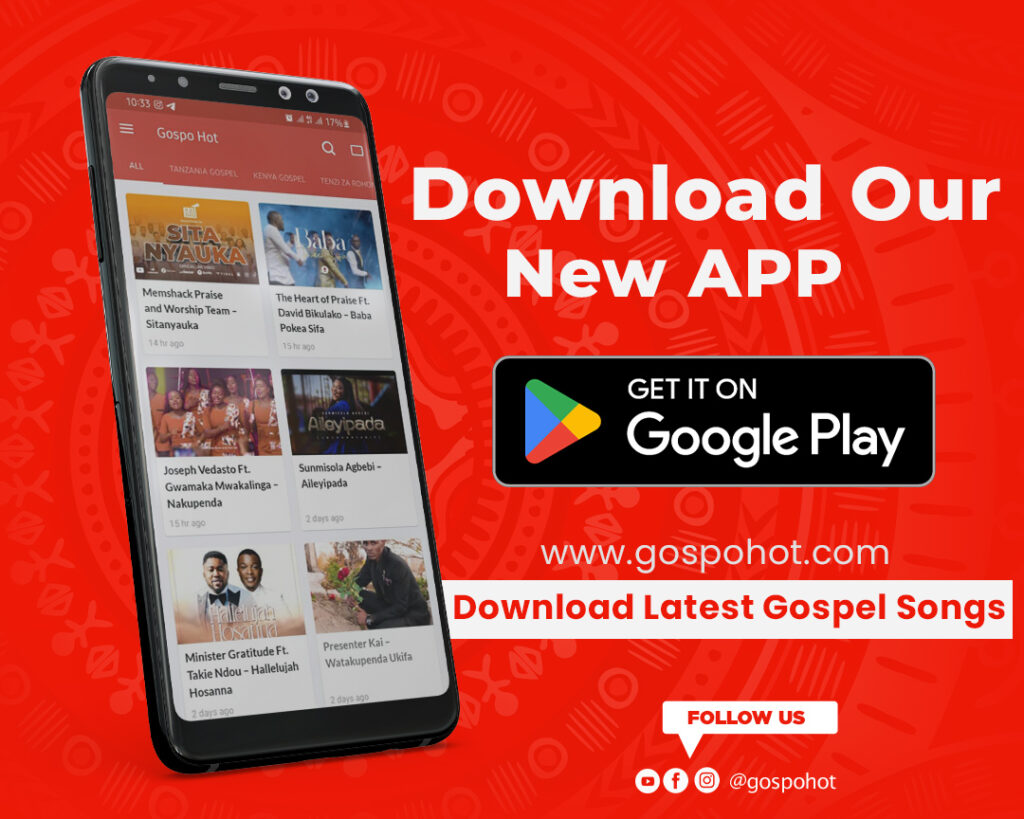This is a mouse like others, but this one is very different compared to others that many uses or you who are using it now and know them too.
Now this mouse is from the Logitech company, which is called MX Master 2S, but there are also different MX Masters like MX Master 3 and others, but after I used this mouse for about a week, I experienced something very different and I thought it was good to come to the world. of technology so that I can tell you about MX Master 2S so that you also know and can understand it and do not treat it differently.
The big thing that I like about MX Master 2S first is its package when you take it in its box. If your computer does not have Bluetooth, plug it in and it will start receiving data.
This is something that I like because the Mouse permits you to use anything you want, then you find the MX Master 2S itself which is charged but stays charged for a very long time.
Another thing that you need to understand when using this mouse is that you hold it, it gives you freedom and you feel comfortable where even your hand does not get tired, that is, it is made according to the human hand.
If you are holding your MX Master 2S mouse, if you look at the front, you will see that there is a charging port, but it is also there like any other mouse, there is a Left Click and Right Click, and there is a middle button that belongs to Scrow if you need to move it up or down like any other mouse.
Arrow Button
After the escrow button there is another button which is now called way mod shift, this is to help the middle button in what mode you want it to be if you press the escrow button for the first time you will see that it becomes very light and if you press it again you will see the button it changes to be a little harder, as it helps you change the mode of the middle button.

Gesture Button
As for the MX Master 2S mouse, this button sits on the side where there is a thumb, slightly below there is a button called the gesture button.
Now, this button depends on how you want to use it. When you have taken it for the first time, you have done your setup on your computer. If you press it for the first time, it will bring you a Mult window if you need to use it, but it also has many ways, you can use it to increase the volume if you hold that button with the mouse. you move it up there it will increase the volume, but if you hold the gesture button and move the mouse down there it will decrease the volume.

Thumb Wheel screw depends on how you want to use it and I will tell you why I said that it depends on how you want to use it
Forward and Backward buttons.
There is also another button that you will use to go forward and backward, for example, if you are in the browser and you have gone to another page but you need to go back, then you will press the back button and you will go back easily to that system where
And if you look at the bottom, it has rubber that does not stay on it, this will give you the freedom to use your mouse anywhere, but there is also a power button that you will use to turn your mouse on and off, and then there is a button that is written 1,2 and 3.

At first, I was wondering what it meant, but after discovering it, it says that Logitech has done something very good, which means you can use three different computers using the same mouse.
That is, you may have connected one computer to the wireless reserve but you have connected the other two computers with Bluetooth, then by using this button 1,2 and 3 you can change according to the computer you need to use because one mouse can be used for three different computers at the same time.

And if you look at the side of the thumb a little bit ahead, you will see a part with lights that show the level of charge as they decrease, you know that the battery is about to run out.
I told you there is a button that I will say how you want it to work, now there is a Logitech software called Logitech Software, once you download and install this button to your computer you will choose how you want it to work, for example, I in my computer this thumb wheel escrow I have chosen to use it to increase and decrease the volume, and you can also choose what it is used for.
It is what you want when you enter its software, there are many things you can do.
If you have any comments you can comment below in the comment section, thank you very much for visiting this page.